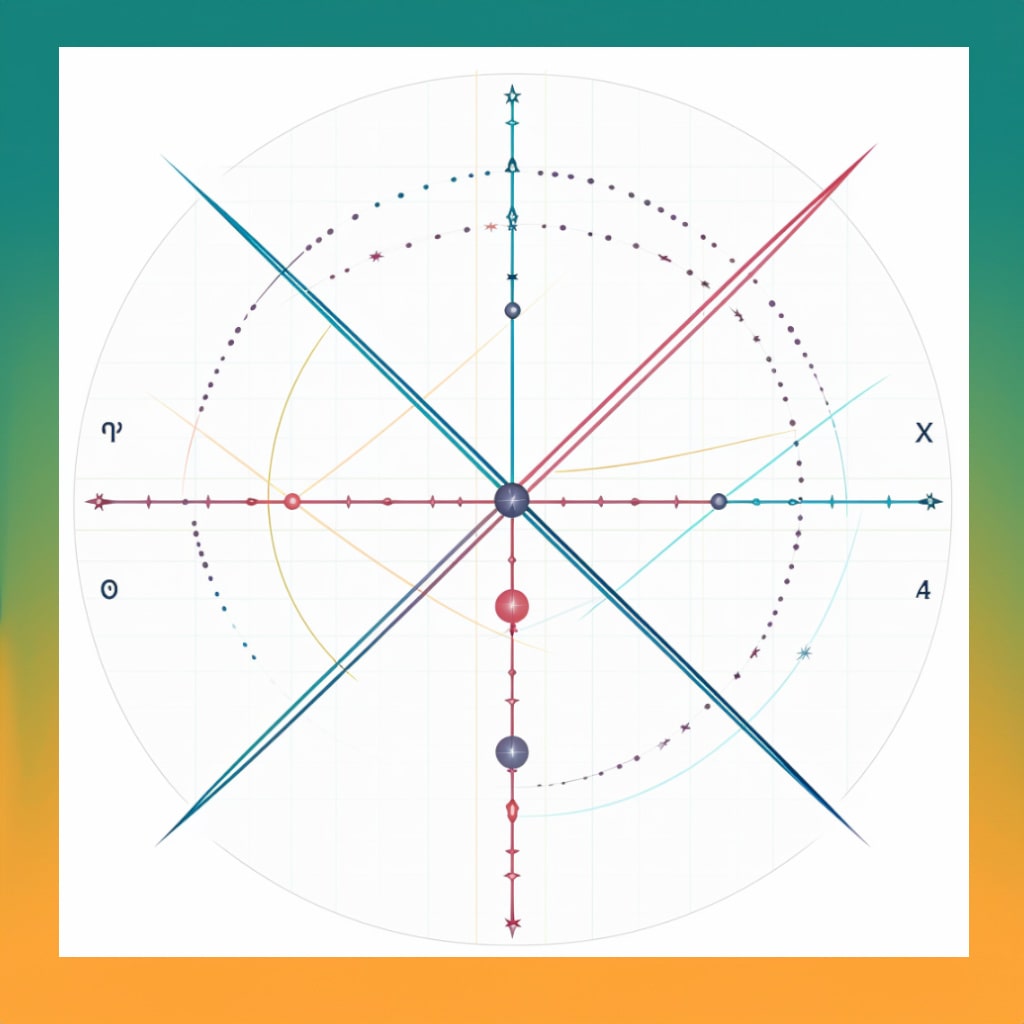Simply enter any math formula and -x to x limits and instantly get downloadable graph chart. Math formula graph builder
For usage read the usage section below:
Did you love the function? Bookmark This Page for easy access next time.
This service is a tool to make a chart from any basic math formula. You can write multiple formulas in a one chart, each on a new line.
For example, if you want to see the line for “xx”, you write “xx” in the formula box. You can also write other formulas like “xxx”, “sin(x)”, and more. There are two kinds of charts you can choose from. One is ‘line’ and the other is ‘area’. ‘Line’ will make lines for each formula. ‘Area’ will fill in the space under the lines. You need to tell the tool what are the smallest and largest ‘x’ values. These values decide how wide the chart is.
This tool will make a chart that helps you understand the formulas better.
Usage
- Linear Function: A linear function can be represented as
y = mx + bwheremis the slope of the line andbis the y-intercept. To graph a line with a slope of 2 and a y-intercept of 1, enter2*x + 1into the text area. - Quadratic Function: A quadratic function has the form
y = ax² + bx + c. For example, to plot the functiony = x² - 5x + 6, enterx^2 - 5*x + 6. - Cubic Function: A cubic function is of the form
y = ax³ + bx² + cx + d. For instance, to plot the functiony = 2x³ - x² + 3x - 1, enter2*x^3 - x^2 + 3*x - 1. - Exponential Function: An exponential function can be written as
y = a*b^x. For example, to ploty = 2*3^x, enter2*3^x. - Logarithmic Function: A logarithmic function has the form
y = a * log(b) (x). For instance, to ploty = log(2) (x), enterlog(x, 2). - Sine and Cosine Functions: To plot sine and cosine functions, enter
sin(x)orcos(x)respectively. For their variations such as amplitude or phase shift changes, adjust the formula accordingly. For example, for a sine wave with amplitude 2 and a phase shift of π/2, enter2*sin(x + pi/2).
Remember, each formula should be on its own line in the text area. This way, you can graph multiple formulas at once. Just press “Enter” to create a new line for each formula. Be sure to replace any multiplication symbols with * and division symbols with /.
Please note that the ‘x’ in the formulas is case sensitive and should be in lowercase.
You may want to try these instant chart/graph builders:
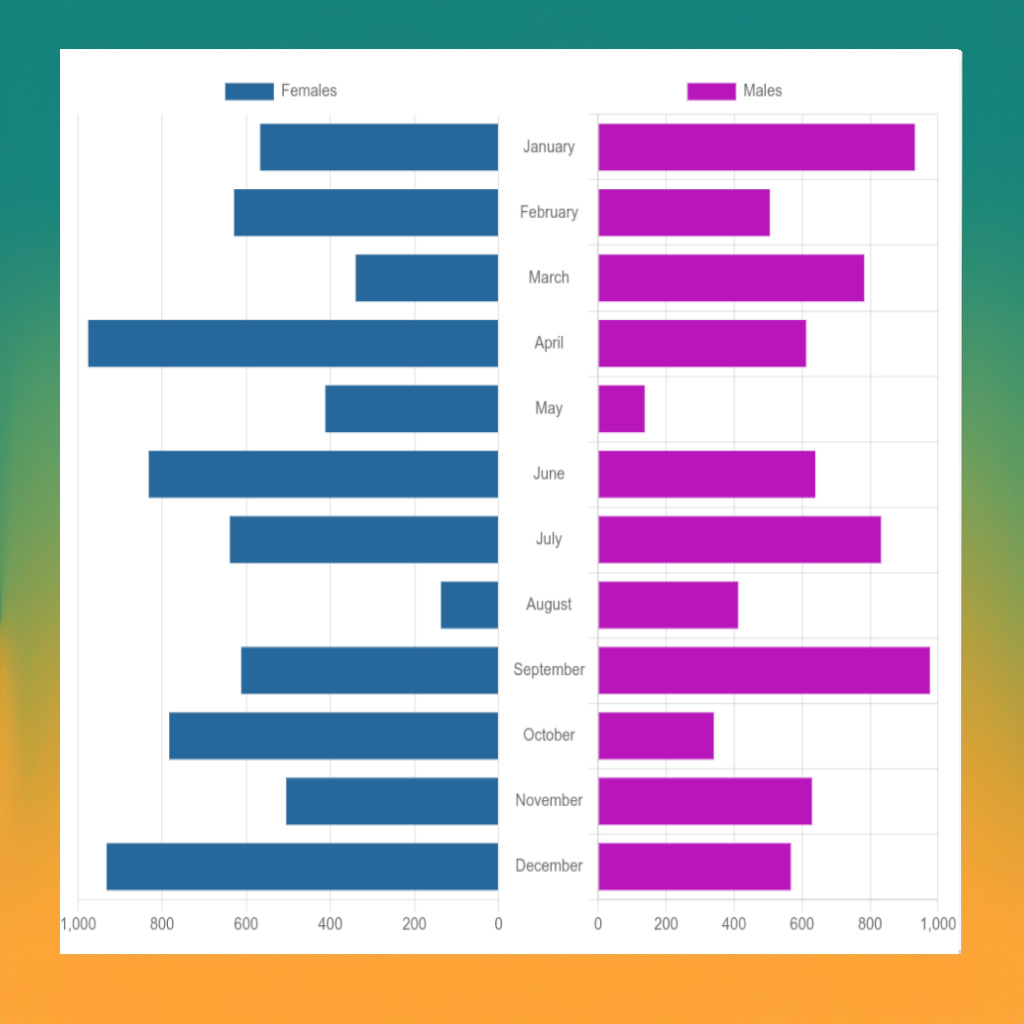 |
|
 |
|
 |
|
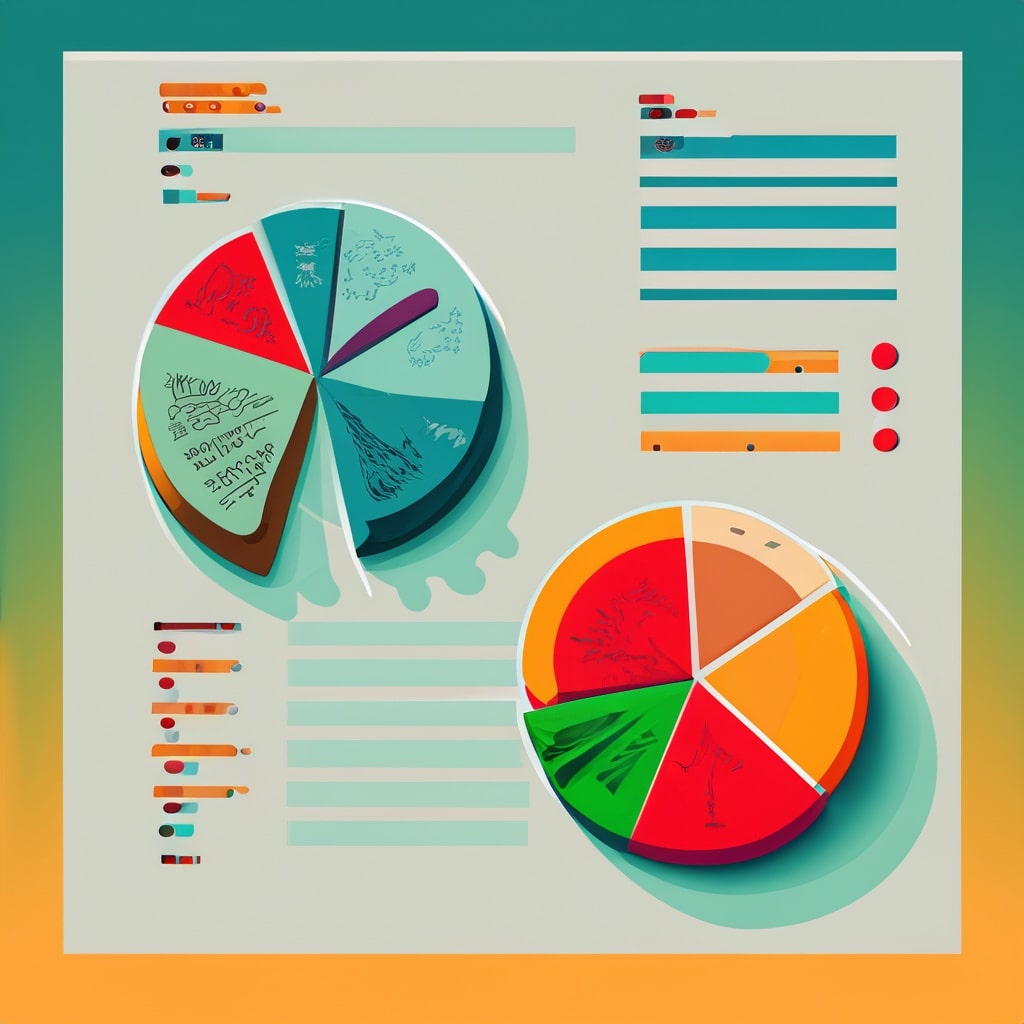 |